
Hello, Ruby
Intros and Setup
Welcome! Follow these rules!
- We are here for you! Make the most of our time by asking questions!
- Every question is important
- Don't be scared to use your Googles!
- Help each other
- Have fun!
MINSWAN 
Girl Develop It is dedicated to providing a harassment free learning experience for everyone.
For more information, see our Code of Conduct.
Housekeeping
- Restrooms - take a left down the hall and they are on your right.
- Refreshments
- Feel free to step out to take a call or take restroom break.
- Silence your phones and computers so Kailee doesn't have a 5 minute squirrel moment.
- We'll take a 5 minute break around 7 PM.
About Me
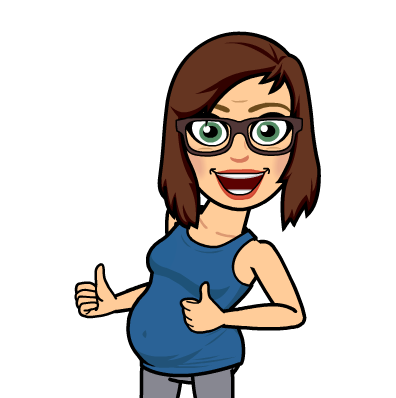
- Kailee Gray
- github.com/kaileeagray
- kaileeagray@gmail.com
- Web Dev at FlexMLS
- Baby due July 9
- Recovering math instructor and Ph.D. dropout
GDI Fargo heroes.
Why we're here! Thanks!


Here to help with installfest!



Introduce Yourself!
- What's your name?
- What do you hope to get out of this class?
- Do you have any programming experience? (If not, YES! so happy you're here!)
First hour of class
...work at your own pace
- Install Text Editor
- Install Ruby
- Get familiar with Terminal (Mac) or Power Shell (Windows)
- Terminal, Power Shell alternative repl.it
- Pratice command line basics
- Extra adventures if you have time
A little help...
We'll follow Zed Shaw's install instructions from "Learn Ruby the Hard Way" to get set up.
Installfest
- Open https://learnrubythehardway.org/book/ex0.html
- !! We will use Sublime Text instead of Atom.
- !! Ignore the warning that opens the page - we'll learn as we go
- Work through the instructions for your operating system.
- If you get stuck or lost, scream. Or raise your hand - we have extra hands on deck to help!
- This process should take less than 40 minutes. We're going to move on at 7 PM, so if you don't get through all these set up slides and adventures, you can finish up later!
- All done? Work through the slides and exercises and we'll regroup around 7:05 PM
Intro to Terminal
Working in the terminal can be really intimidating at first!
With practice, navigation and file manipulation
is significantly faster in the terminal than in the GUI.
Professional software developers use the terminal all the time,
and this class will require some use of it.
Intro to Terminal
Mac & Linux users: Open Terminal
Windows users: Open PowerShell
Aw crap nothing is working users: Let us know.
Syntax may be different on Windows vs. Mac.
Let us know if you hit any trouble.
Intro to Terminal Prompt
The line that appears in the terminal when you open it is called
the prompt.
It usually contains information about the user and current directory.
It can be customized.





Terminal instructions often start a line with a $.
This just represents the last character in the prompt, you don't have to type it.
Terminal Cheatsheet
. |
the current directory- ex: touch ./wow.txt |
.. |
the parent of current directory - ex: cd ../RubyParty |
~ |
the root directory- ex: cd ~/Pictures |
cd [location] |
"change directory" to [location] |
pwd |
"present working directory" - where am I? |
ls -al |
"list all" of the contents of current directory, including invisible ones |
touch [filename.extension] |
create a file called [filename.extension] in the current directory |
mkdir [directoryname] |
create a directory called [directoryname] in the current directory With great power comes great responsibility. Be very careful with this one. |
rm [filename] |
"remove" (delete) the file called [filename] |
clear OR cmd+k |
clear the terminal screen |
help |
lists all possible commands |
man [command] |
displays the manual for [command] |
Terminal Activities
Try out the following commands!
Things that start with # are comments - you don't need to type those out.
# navigate to your desktop
cd ~/Desktop #Linux, Mac
cd desktop #Windows
# make a directory called ruby_adventures
mkdir ruby_adventures
# navigate into the new ruby_adventures directory
cd ruby_adventures
# create a new file in the current (ruby_adventures) directory
touch setup.rb
# list the contents of the current (ruby_adventures) directory
ls
Terminal Activities
Not sure what a command does? Or how it works? Use man
Try using man with a few commands. Type the letter q to exit man.
man ls
Output:
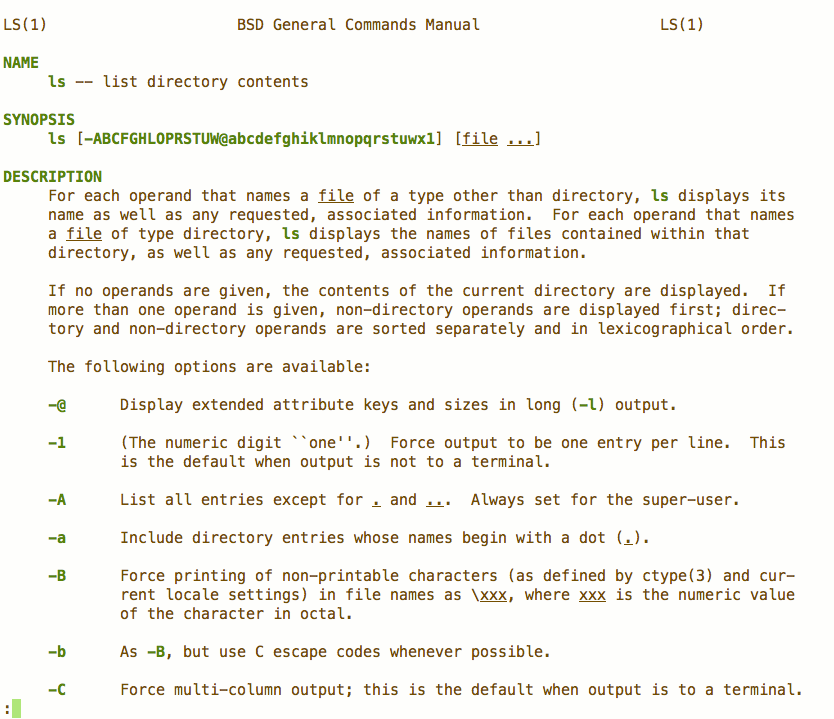
Let's Develop It!
Working in the terminal, create a directory called gdi_ruby in the location of your choosing.
Desktop? Documents? Somewhere you'll be able to find it again!
Inside the gdi_ruby directory, create a file called do_i_ruby.rb.
You're all set up!
Keep learning with these activities in IRB: Ruby in 20 minutes
Still have time to kill?!
- Code Academy has a free 3 hour course on Learn The Command Line
- Work through Code School's Try Ruby
- Read Chapters 1 and 2 in Learn to Program
- Check out Learn Ruby the Hard Way for more fun!
Questions?
Did your system get weird? You can use this Terminal, Power Shell alternative: repl.it
